CloudPanel is a powerful control panel that allows users to manage and monitor their cloud infrastructure easily. In this article, we will walk you through the process of installing CloudPanel on a fresh server. By following these steps, you’ll be able to Install CloudPanel and access securely.
Step 1: Login via SSH to the Server
To begin the installation process, you need to log in to your server via SSH. Use the following command to establish an SSH connection:
ssh -i path_to_your_private_key root@yourIpAddressIf you are using a password to log in, use the command:
ssh root@yourIpAddressStep 2: Update System and Install Required Packages
Before running the installer, it’s crucial to update the system and install the necessary packages. Execute the following commands to perform the update and package installation:
apt update && apt -y upgrade && apt -y install curl wget sudoStep 3: Select Operating System and Database
CloudPanel supports multiple operating systems and database options. For this installation guide, we will use Ubuntu 22.04 LTS as the operating system and MariaDB 10.11 as the database. However, you can explore other options on the official CloudPanel documentation here.
Step 4: Run the Installer
Now it’s time to run the CloudPanel installer. Use the following command to initiate the installation process:
curl -sS https://installer.cloudpanel.io/ce/v2/install.sh -o install.sh; \
echo "3c30168958264ced81ca9b58dbc55b4d28585d9066b9da085f2b130ae91c50f6 install.sh" | \
sha256sum -c && sudo DB_ENGINE=MARIADB_10.11 bash install.shThis command will download the installation script, verify its integrity, and initiate the installation with the selected database engine.
Step 5: Access CloudPanel
After the installation completes successfully, it’s crucial to access CloudPanel promptly to create the admin user. Within a short time window, bots may attempt to create the user. For security reasons, open port 8443 only for your IP via the firewall.
To access CloudPanel, open your preferred web browser and enter the following URL, replacing “yourIpAddress” with your server’s IP address:
https://yourIpAddress:8443You may encounter a self-signed certificate warning. Ignore the warning and proceed by clicking on “Advanced” and “Proceed” to continue accessing
Securing CloudPanel with CrowdSec
After you have installed CloudPanel, let us set it up to detect real-time threats and use CrowdSec for automated remediations. Please refer to our CloudPanel and CrowdSec Integration tutorial to understand the process.

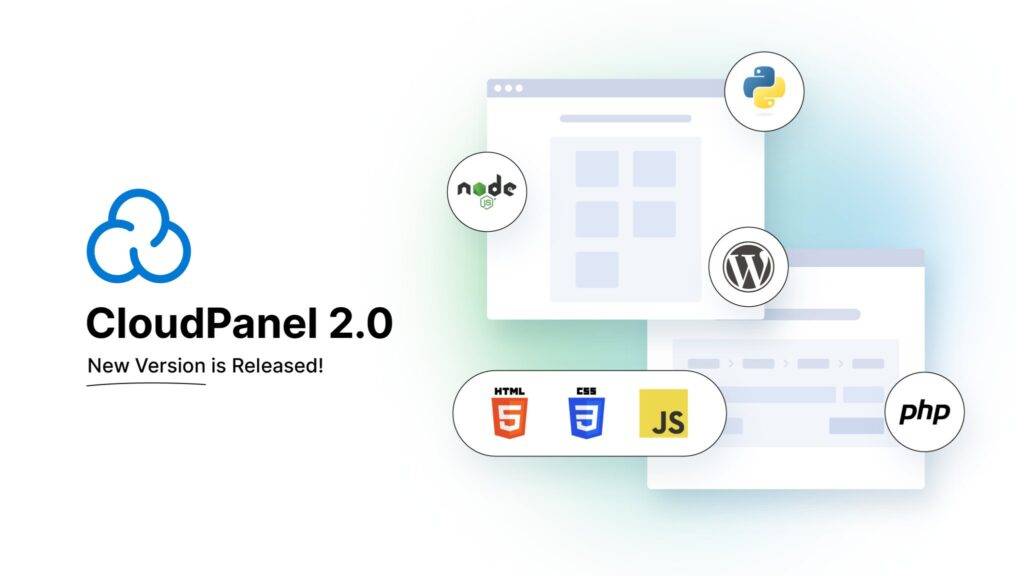
5 thoughts on “Install CloudPanel: Secure Server Management Guide”