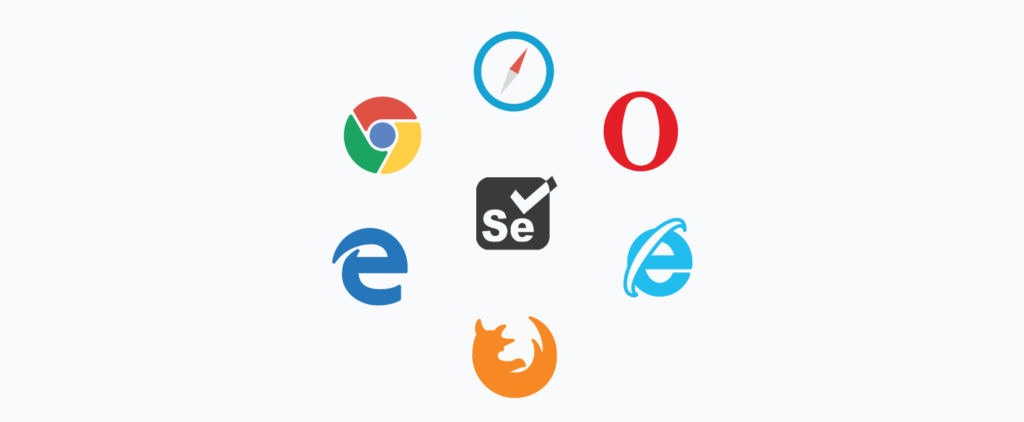In this tutorial, we will explore how to automate website testing using Selenium and Python. Automating website testing can save you time and effort by simulating user interactions and automating repetitive testing tasks. We will cover the basics of setting up Selenium, writing automated test scripts in Python, and executing them to automate website testing. Let’s get started with automating website testing!
Prerequisites[spacer height=”10px”]
Before you begin automating website testing, make sure you have the following prerequisites:
- Python installed on your machine for automating website testing with Python.[spacer height=”5px”]
- Basic knowledge of Python programming to write automated test scripts.[spacer height=”5px”]
- Familiarity with HTML and CSS to interact with website elements in automated tests.[spacer height=”5px”]
- A web browser like Google Chrome or Mozilla Firefox to perform automated website testing.[spacer height=”5px”]
- Selenium WebDriver, such as ChromeDriver for Chrome or GeckoDriver for Firefox, for automating website testing tasks.
Step 1: Setting Up Selenium WebDriver for Automated Website Testing[spacer height=”10px”]
- Install the Selenium package using pip to automate website testing with Selenium and Python:[spacer height=”10px”]
pip install selenium - Download the appropriate WebDriver executable for your browser and operating system to perform automated website testing.[spacer height=”5px”]
- Import the necessary modules in your Python script to use Selenium WebDriver for automating website testing:[spacer height=”10px”]
from selenium import webdriver - Initialize the WebDriver in your script based on your preferred browser to start automating website testing:[spacer height=”10px”]
# For Chrome driver = webdriver.Chrome('path/to/chromedriver.exe') # For Firefox driver = webdriver.Firefox(executable_path='path/to/geckodriver.exe')
Step 2: Writing Automated Test Scripts for Website Testing[spacer height=”10px”]
- Open a URL in the browser using Selenium WebDriver for automated website testing:[spacer height=”10px”]
driver.get("https://www.example.com") - Identify website elements using various locator strategies in your automated test scripts:[spacer height=”10px”]
# By ID element = driver.find_element_by_id("element_id") # By name element = driver.find_element_by_name("element_name") # By class name element = driver.find_element_by_class_name("element_class") # By XPath element = driver.find_element_by_xpath("//xpath_expression") - Perform actions on the elements like entering text or clicking buttons to automate website testing:[spacer height=”10px”]
# Type text into an input field element.send_keys("Hello, World!") # Click on a button or a link element.click() - Add assertions in your automated test scripts to verify the expected behavior of the website during automated testing:[spacer height=”10px”]
# Check if an element is present assert driver.find_element_by_id("element_id").is_displayed() # Verify the text of an element assert driver.find_element_by_class_name("element_class").text == "Expected Text"
Step 3: Executing Automated Website Tests[spacer height=”10px”]
- Save your Python script with a
.pyextension to execute automated website tests.[spacer height=”5px”] - Open a terminal or command prompt and navigate to the directory containing your automated test script.[spacer height=”5px”]
- Run the script using the Python interpreter to execute the automated website tests:[spacer height=”10px”]
python your_script.py - Observe the browser window as the automated test script automates website testing tasks.
Congratulations on learning how to automate website testing using Selenium and Python! By automating website testing, you can save time and effort while ensuring the functionality and reliability of your web applications. Start automating your website testing process now and enjoy the benefits of automated testing with Selenium and Python for websites.